Making unique and rememberable passwords

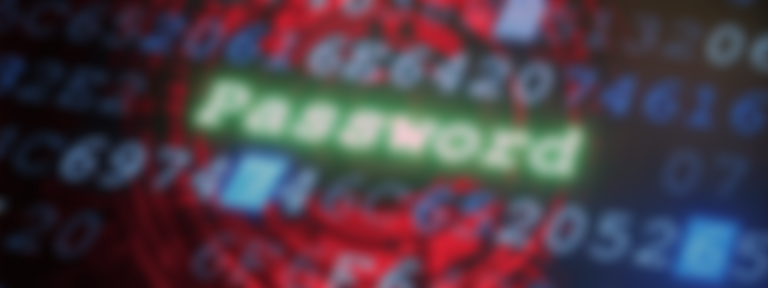
If you're a common to frequent internet user, you've probably got more than a few passwords that you have to remember. Email, streaming services, online shops, special reward programs, there is a multitude of companies and services that ask you to create an account with them in order to use their product. Security is one of their number one concerns, and it should be yours as well. Having just 1 password to use across multiple accounts is considered dangerous. Once someone figures out what your common username or email address is, they basically have a skeleton key to any and all information that you may have put onto the web. This is why having a different password for each account is highly recommended by many experts.
But it's annoying!
So many passwords for so many accounts is a painstaking task, and it can lead to other, low tech security concerns just to remember all of that information. Sticky notes at a workstation come to mind.
Now, you could use some services to help you manage and create new and unique passwords. Some of the more popular ones, such as Dashlane and 1Password are fantastic at not only generating a unique password for various sites, but allows you to only remember 1 password to access all of your passwords. This is great if you're using only 1 or 2 devices, but if you have to sign into an off-shoot peripheral, say an Amazon Firestick or PS4 in order to access your Netflix, then you'll have to try and remember what it was that was created for you, or find a way to get that saved password, that is supposed to be secure.
Not to worry! For I have a solution!
You can create a password that meets most requirements for different accounts, and keep them unique for each site or service, and be able to remember them all of the time. There are still some restrictions, such as if a service asks you to renew your password over a certain period of time. This usually happens with internal networks, however. Like user accounts for company profiles and emails.
Let's get started!
Let's start with some assumptions first. Most passwords that are asked to be created are typically going to ask for the following requirements:
- Must be at least 8 characters long
- Must contain at least 1 capital letter
- Must contain at least 1 number
- Must contain at least 1 special character ( ! @, # )
First! Think of a phrase that you can remember easily and is between about 8-16 characters long. Some passwords max out their characters around 16 characters, so keeping it simple is all that we will need to do in this case.
If you're having trouble thinking of a phrase, here's a link to some common phrases that could help stark some ideas: English idioms
For this example, we are going to go with the phrase:
Under the weather
Yes, this is technically 17 characters long, but we are going to fix that now.
Second! Let's make this all lowercase, and remove the spaces, so now our phrase is going to look like this:
undertheweather
Third! Let's take some of the character and capitalize them. It has to be easy to remember, and we are creating a pattern, so let's use something that we can also easily remember to make the capitals. An easy one to go to, are using the letter in either your first or last name. Since my first name is Beau, I'm going to use the letters B-E-A-U as my capital selections. So then our new password will look like this:
UndErthEwEAthEr
Fourth! Now we need to add in some numbers. This is commonly known as LEET Speak (1337), using numbers that look similar to certain characters. This is up to your personal preference, as long as it's something that you can remember. Keeping with LEET Speak, I'm going to replace my T's with the number 7.
UndEr7hEwEA7hEr
Fifth! Special characters! These are punctuation marks, mathematical symbols, and other weird little things that we often take for granted. It's usually best to stick with the special characters that are on the top of your keyboard, or what get typed out when you hold SHIFT + (1 - 0). Like LEET Speak, this is a symbol association, so we are replacing a character with a special symbol that looks similar to a character in our phrase. I find that the letter H and the symbol # are pretty similar, so I'm going to use that.
UndEr7#EwEA7#Er
Fantastic! We're done! Well, not quite. While we have created a rather unique and secure password that meets our requirements, it's still only available for just 1 website. If we want to make this available for multiple websites, then we need to add 1 more element to this pattern. Now, we could go with family members, pets, cars we've owned, loves we've lost or ice cream flavors we have yet to try, but there is really 1 thing that will help make it unique each and every time:
Add part of the site/service name into the password.
By taking a part of the site/service and adding it to the password, we not only keep something that we can remember, but we can also make sure that we know what needs to be used for each site/service that we go to. Best of all, we can add other complexity to this so that there are patterns inside of patterns!
The basic concept is this: we take 2 characters from the site/service and add it to the password at a certain point in the password. Here are some common examples of what we would take from different popular websites:
- Facebook - FB
- Twitter - TR
- Nexflix - NF
- Amazon Prime - AP
We select our favorite characters from the service name, and then we forget the other characters like they were on Game of Thrones. Now, we have some options that we could do for these characters. Let's use Facebook as our example. We have a few options for the pattern:
We could add the characters to the beginning: FBUndEr7#EwEA7#Er
We could add the characters to the end: UndEr7#EwEA7#ErFB
"Facebook" is 8 characters long, so we could add it to the 8th space: UndEr7#EFBwEA7#Er
We can add them to either end: FUndEr7#EwEA7#ErB
The choice is completely up to you on what makes sense. Maybe you make your social network passwords have their characters at the beginning, while banking and anything dealing with money is dependent on the length of the name, while email or other services have their characters at the end.
The end result will always be the same. You create a rememberable, unique password that can be used across multiple services, and you don't need any special service or notepad in order to remember them all.
One thing to note, when it comes to passwords, the most secure ones aren't the craziest, most random set of characters that you can come up with. In the end, the most secure passwords are the LONGEST passwords. Passwords that have the most characters are considered the hardest to figure out because there are typically no simple words used in any dictionary that can decipher them easily for hackers.
Now that you have a little more knowledge in the tank on how to use patterns to your advantage, I guess the next question is, "What's your favorite phrase?"
Mine? That's easy: "Knowledge is power."
Published Wednesda, May 11, 2022